Easy Ways to Overcome Banned Devices on Free Fire, 100% Successful!
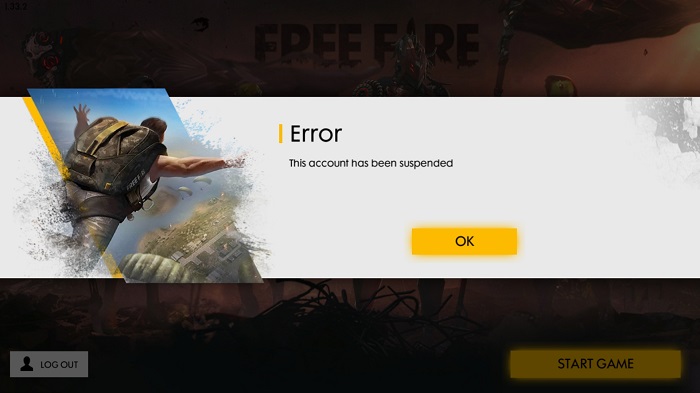
One of the most annoying problems when playing games is getting banned. Especially if you play games Free Fire. In this game, those of you who are caught playing cheating, will be immediately killed banned. Worse, they will not onlybanned your account but will also ban/block your smartphone or cellphone.
For those of you who are caught using cheats, you must be willing to give up your account. Because until now there is no way to get back an account that has been banned. But for banned phones, there is an easy way tounbanned your smartphone by changing the account IMEI your cell phone. The following is how to deal with banned devices on Free Fire:
Using the Clone app
1. Download the VirtualXposed app
2. Run the VirtualXposed app – Select Xposed Installer
3. Open the three line menu (above left) on the Xposed Installer → Select the Download menu → Select the Search icon → type “Android Device Changer”.

4. Next select Android Device Manager → go to the VERSIONS tab menu, tap install

5. Once installed, then open the three-line menu again → Select the Modules menu → tap the changer check mark.

6. Reboot VirtualXposed, enter the Settings menu, tap the circle icon → Select Reboot
After the first method above, then you have to clone the Free Fire Apk that has been installed on Android to VirtualXposed.
1. Re-download the original Free Fire from the Play Store.
2. Run the VirtualXposed application, go to the Settings menu, tap the circle icon → Select Add App → Select Free Fire.
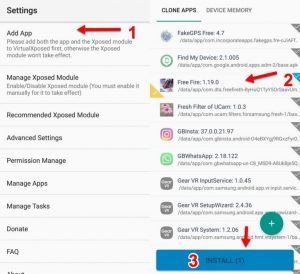
Manually Install Free Fire Apk to VirtualXposed Application
Install the original Apk / Modified Free Fire, when selecting installation, select VirtualXposed (Open with VirtualXposed).

Notes: In general, the default setting for installing Apks from outside the Play Store will be changed to VirtualXposed. To remove the default please go to the application manager → Select VirtualXposed → Delete Default.
How to Change IMEI on Android device changer in VirtualXposed
6. Return to the VirtualXposed application and run the Changer application.
7. In the Changer application, select the Random menu. Then automatically everything regarding IMEI, AndroidID, etc. will be replaced. Then tap the SAVE menu.
8. Still in the Changer application, enter the three line menu, select the Specific App menu, tap and hold on Free Fire, until the ‘Add/Remove HOOK list’ pop menu appears, then tap. The result is the text will turn red, because it has been added to the Changer application.

9. Reboot VirtualXposed, enter the Settings menu, tap the circle icon, select Reboot.
Create a new account on Free Fire
10. Go back to the VirtualXposed app then Run Free Fire, and create a new account using Facebook or VK. Because if you use an old account you can’t.
Finished. Have a nice play.
For you Android Root users, simply install the Android Device Changer module application in the Xposed Installer, then the steps are the same as above. You don’t need to install VirtualXposed or Free Fire in the VirtualXposed application.
Sources: Inwepo
Now. There he is how to deal with banned devices on Free Fire. Come on Gaess! Let’s play healthy! Playing using cheats is not cool, you know, Gaess.
READ ALSO:
Let’s join the Gamexran community! Follow us on:
- Facebook: Gamexran
- Instagram: @gamexran
About the author: @ransltn
Post a Comment for "Easy Ways to Overcome Banned Devices on Free Fire, 100% Successful!"